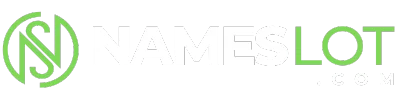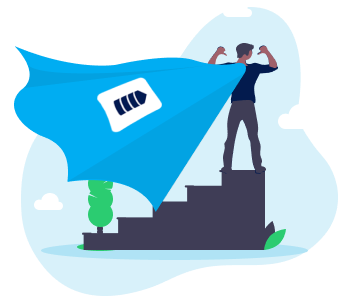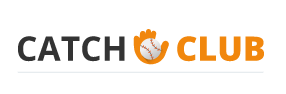stevenhill
New Member
Click the options that you need on the Narrator dialog box:
· Click Announce events on screen to have new windows, menus, or shortcut menus read aloud when they are displayed.
· Click Read typed characters to have typed characters read aloud.
· Click Move mouse pointer to the active item to have the pointer follow the active item on the screen.
· Click the Voice button to adjust the speed, volume, or pitch of the voice.
The Control Panel Accessibility Program
You can use the Accessibility Program in Control Panel to enable and configure
features that assist users who have low vision. To open the Accessibility dialog box:
· Click Start, click Control Panel, and then click Accessibility Options.
· In the Accessibility Options dialog box, select the Display tab to have access to options for visually-impaired users.
· Select the Use High Contrast check box to change the screen display to use colors and fonts designed for easier reading.
· Click the Settings button to select a high-contrast color scheme for your Windows XP system. The default high-contrast scheme is High Contrast Black (Large).
· Choose a scheme from the drop-down list in the High contrast appearance screen;
picking a scheme with the word "large" or "extra large" in the scheme name is typically best.
· Use the Cursor Options section of the dialog box to change the appearance of the cursor so that it is easier to see:
· Adjust the Blink Rate to change the speed of the cursor's blinking action.
· Move the slider bar between None and Fast until you find the blink rate that makes it easy to spot the cursor on the screen.
· Adjust the width of the cursor by moving the Width slider bar between Narrow and
Wide until you find the width that is easy to see.
The Accessibility Wizard
If you prefer the wizard interface to enable features, open the Accessibility Wizard.
To open the Accessibility Wizard:
· Click Start, point to All Programs, point to Accessories, point to Accessibility, and then click Accessibility Wizard.
· When the wizard starts, click Next to begin setting accessibility options.
Use the wizard options that apply to features for users with low vision. The following three options are displayed on the Text size options screen:
· Use usual size text for Windows: This option makes no changes to the standard Windows appearance scheme.
· Use large window titles and menus: This option is the same as selecting the High Contrast option in the Accessibility program in Control Panel.
· Use Microsoft Magnifier, and large titles and menus: This option turns on Magnifier. Click Next after making your selection. On the next screen, the options thatare displayed depend on the choices that you selected in the previous screen. Click Next to continue.
Note: After you have completed the first part of the Accessibility Wizard and the Set Wizard Options section, completes the process to set the Accessibility Features .
· Click Announce events on screen to have new windows, menus, or shortcut menus read aloud when they are displayed.
· Click Read typed characters to have typed characters read aloud.
· Click Move mouse pointer to the active item to have the pointer follow the active item on the screen.
· Click the Voice button to adjust the speed, volume, or pitch of the voice.
The Control Panel Accessibility Program
You can use the Accessibility Program in Control Panel to enable and configure
features that assist users who have low vision. To open the Accessibility dialog box:
· Click Start, click Control Panel, and then click Accessibility Options.
· In the Accessibility Options dialog box, select the Display tab to have access to options for visually-impaired users.
· Select the Use High Contrast check box to change the screen display to use colors and fonts designed for easier reading.
· Click the Settings button to select a high-contrast color scheme for your Windows XP system. The default high-contrast scheme is High Contrast Black (Large).
· Choose a scheme from the drop-down list in the High contrast appearance screen;
picking a scheme with the word "large" or "extra large" in the scheme name is typically best.
· Use the Cursor Options section of the dialog box to change the appearance of the cursor so that it is easier to see:
· Adjust the Blink Rate to change the speed of the cursor's blinking action.
· Move the slider bar between None and Fast until you find the blink rate that makes it easy to spot the cursor on the screen.
· Adjust the width of the cursor by moving the Width slider bar between Narrow and
Wide until you find the width that is easy to see.
The Accessibility Wizard
If you prefer the wizard interface to enable features, open the Accessibility Wizard.
To open the Accessibility Wizard:
· Click Start, point to All Programs, point to Accessories, point to Accessibility, and then click Accessibility Wizard.
· When the wizard starts, click Next to begin setting accessibility options.
Use the wizard options that apply to features for users with low vision. The following three options are displayed on the Text size options screen:
· Use usual size text for Windows: This option makes no changes to the standard Windows appearance scheme.
· Use large window titles and menus: This option is the same as selecting the High Contrast option in the Accessibility program in Control Panel.
· Use Microsoft Magnifier, and large titles and menus: This option turns on Magnifier. Click Next after making your selection. On the next screen, the options thatare displayed depend on the choices that you selected in the previous screen. Click Next to continue.
Note: After you have completed the first part of the Accessibility Wizard and the Set Wizard Options section, completes the process to set the Accessibility Features .