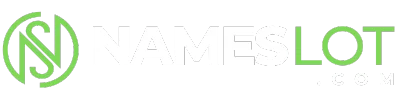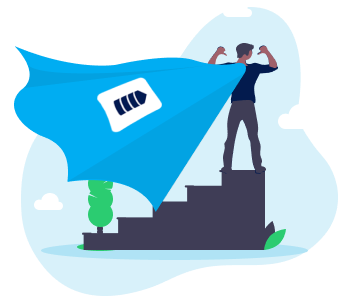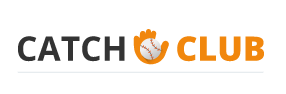stevenhill
New Member
Glass texture
Step 1
Open a new Photoshop document with the size 640 x 480.
Set the foreground colour to #6edbff and the background colour to #000000.
Step 2
Select Filter > Render > Clouds and you should get the following pattern.
Step 3
Select Filter > Artistic > Plastic Wrap and add the following settings:
Highlight strength = 10
Details = 5
Smoothness = 3
Step 4
Select Filter > Distort > Glass and add the following settings below:
Distortion = 10
Smoothness = 3
Texture = Tiny Lens
Scaling = 80%
Step 5
Now duplicate the current layer by selecting Ctrl + J and change the blend mode to ‘Screen’.
You should now have a glass texture effect.
Step 1
Open a new Photoshop document with the size 640 x 480.
Set the foreground colour to #6edbff and the background colour to #000000.
Step 2
Select Filter > Render > Clouds and you should get the following pattern.
Step 3
Select Filter > Artistic > Plastic Wrap and add the following settings:
Highlight strength = 10
Details = 5
Smoothness = 3
Step 4
Select Filter > Distort > Glass and add the following settings below:
Distortion = 10
Smoothness = 3
Texture = Tiny Lens
Scaling = 80%
Step 5
Now duplicate the current layer by selecting Ctrl + J and change the blend mode to ‘Screen’.
You should now have a glass texture effect.