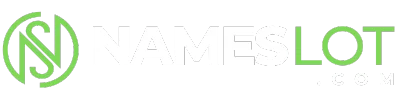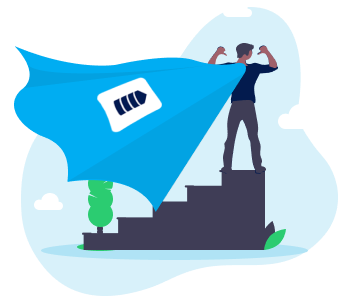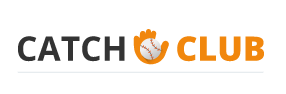stevenhill
New Member
Step 1
Open a new Photoshop documents with the 640 x 480 dimensions.
Then reset the palette by pressing the ‘D’ key.
Step 2
Select Filter > Render > Difference Clouds. Then repeat the filter again by selecting Ctrl + F and you should get the image.
Step 3
Select Filter > Stylize > Find edges and you should get the following effect.
Step 4
Select Image > Adjustment > Levels and drag the left most slider to the right until it looked alike.
Open a new Photoshop documents with the 640 x 480 dimensions.
Then reset the palette by pressing the ‘D’ key.
Step 2
Select Filter > Render > Difference Clouds. Then repeat the filter again by selecting Ctrl + F and you should get the image.
Step 3
Select Filter > Stylize > Find edges and you should get the following effect.
Step 4
Select Image > Adjustment > Levels and drag the left most slider to the right until it looked alike.