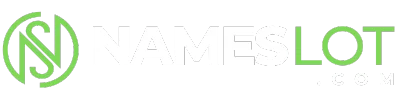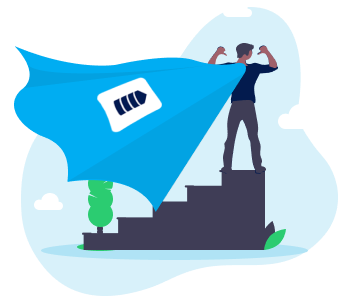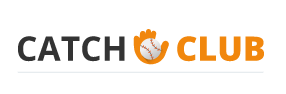stevenhill
New Member
Sepia effect in Photoshop
Step 1
Open an image in Photoshop. I have used an image of a lion and lioness, but you can use any image.
Step 2
Remove the colour from the image by selecting on the menu bar Images > Adjustment > Desaturate.
Step 3
Now open up the channel mixer by selecting Images > Adjustment > Channel Mixer and add the following settings. I have set the output channel to red and the 35% for red, 70 for green and 10 for blue and 8% for the constant. You can feel free to change these settings to your liking.
Step 1
Open an image in Photoshop. I have used an image of a lion and lioness, but you can use any image.
Step 2
Remove the colour from the image by selecting on the menu bar Images > Adjustment > Desaturate.
Step 3
Now open up the channel mixer by selecting Images > Adjustment > Channel Mixer and add the following settings. I have set the output channel to red and the 35% for red, 70 for green and 10 for blue and 8% for the constant. You can feel free to change these settings to your liking.