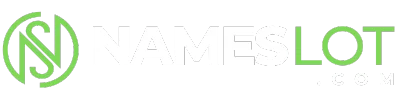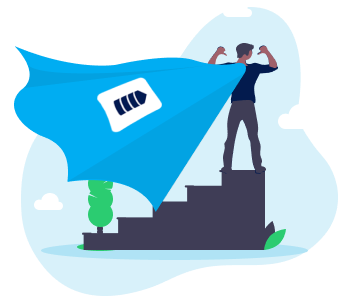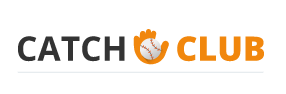stevenhill
New Member
Step 1
Open an image you wish to use and a texture in Photoshop.
Step 2
Select the selection tool (V) and drag and hold down the Shift key and drag your texture on top of your other image. Holding down the shift key centres the texture layer when you drag the layer.
Step 3
Change the blending style to either overlay or soft light. I have selected overlay, but you can experiment with the various options. The blending style will soften the texture on top of the background layer which will give a nice textured effect.
Step 4
You should notice the skin on the image has also been texturized. If you had a darker coloured texture, the skin would look very odd. Now add a layer mask by selecting Layer > Layer Mask > Reveal All. Select the brush tool with the opacity at 40% and paint away the texture from the skin. The opacity is set low to give a more natural effect. If the opacity was at 100% the skin tone would stand out too much.
You should now be able to add texture to an image.
Open an image you wish to use and a texture in Photoshop.
Step 2
Select the selection tool (V) and drag and hold down the Shift key and drag your texture on top of your other image. Holding down the shift key centres the texture layer when you drag the layer.
Step 3
Change the blending style to either overlay or soft light. I have selected overlay, but you can experiment with the various options. The blending style will soften the texture on top of the background layer which will give a nice textured effect.
Step 4
You should notice the skin on the image has also been texturized. If you had a darker coloured texture, the skin would look very odd. Now add a layer mask by selecting Layer > Layer Mask > Reveal All. Select the brush tool with the opacity at 40% and paint away the texture from the skin. The opacity is set low to give a more natural effect. If the opacity was at 100% the skin tone would stand out too much.
You should now be able to add texture to an image.