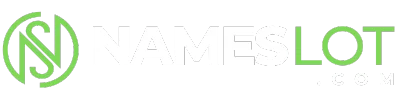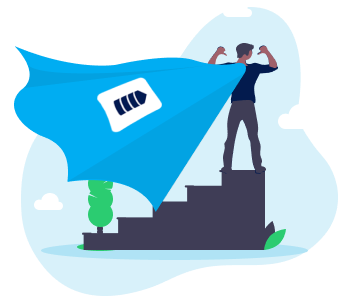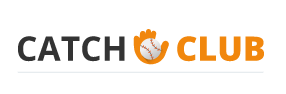stevenhill
New Member
Step 1
Open an image and a texture in Photoshop. I have used a texture of plywood and a free stock image of a dune race.
Step 2
Firstly, make sure your images are side by side. Now choose the selection tool and hold down the Shift key and drag your texture on top of your other image. You layer panel should look something like below:
Step 3
Change the blending style to either overlay or soft light. I have selected soft light, but you can experiment with the various options. The blending style will dissolve the texture on top of the background layer which will give a nice textured effect. You can lower the opacity of the layer if you wish.
Easy, you should now be able to add texture to an image.
Open an image and a texture in Photoshop. I have used a texture of plywood and a free stock image of a dune race.
Step 2
Firstly, make sure your images are side by side. Now choose the selection tool and hold down the Shift key and drag your texture on top of your other image. You layer panel should look something like below:
Step 3
Change the blending style to either overlay or soft light. I have selected soft light, but you can experiment with the various options. The blending style will dissolve the texture on top of the background layer which will give a nice textured effect. You can lower the opacity of the layer if you wish.
Easy, you should now be able to add texture to an image.