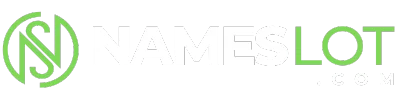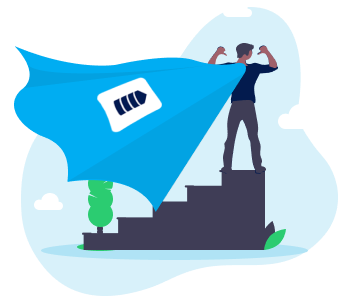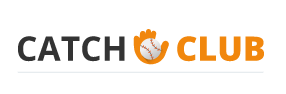1. Don’t share the Hyper-V hardware with other services
Your Hyper-V host resources should be dedicated to run a Virtual Machine. If you install and run other services such as SQL Server or Exchange on the host, they will not only consume resource but will also make troubleshooting more difficult.
2.Install Hyper-V on Windows Server Core.
The Server Core installation option of the Windows Server 2008 operating system installs a minimal server installation of Windows Server 2008 to run supported server roles such as the Hyper-V role. When you select this installation type, the Windows setup program installs only the files that are required for the supported server roles, the GUI and other non-essentials subsystem are not installed and that reduces memory and storage requirements.
3. Create performance baselines
In order to keep the optimal level of performance on your Hyper-V installation, you need to be able to quickly identify and react to changes in resource consumption as your system runs. You will only be able to identify changes if you have first created a baseline; in other words you have to know how your system performs when everything goes well. You can get instantaneous updates of your resource picture with a 24/7 monitoring tool like Monitis.
4. Allocate plenty of CPU and Disk Resources to the Hyper-V Virtual Machines
Plan to put to use 110% to 125% of the CPU resources and 105% – 110% of the disk resources required by a physical hardware solution to the Hyper-V virtual machines that you’re using. By configuring the Hyper-V virtual machine with additional resources, you will make certain that you’re providing performance on par with physical hardware — while accommodating any overhead required by Hyper-V virtualization technology.
5. A 64-bit guest operating system is preferable
32-bit Windows operating systems can only address up to 2GB of virtual address space per process. Pretty paltry! Meanwhile, a 64-bit operating system allows applications to take full advantage of the memory installed on the Hyper-V host.
Your Hyper-V host resources should be dedicated to run a Virtual Machine. If you install and run other services such as SQL Server or Exchange on the host, they will not only consume resource but will also make troubleshooting more difficult.
2.Install Hyper-V on Windows Server Core.
The Server Core installation option of the Windows Server 2008 operating system installs a minimal server installation of Windows Server 2008 to run supported server roles such as the Hyper-V role. When you select this installation type, the Windows setup program installs only the files that are required for the supported server roles, the GUI and other non-essentials subsystem are not installed and that reduces memory and storage requirements.
3. Create performance baselines
In order to keep the optimal level of performance on your Hyper-V installation, you need to be able to quickly identify and react to changes in resource consumption as your system runs. You will only be able to identify changes if you have first created a baseline; in other words you have to know how your system performs when everything goes well. You can get instantaneous updates of your resource picture with a 24/7 monitoring tool like Monitis.
4. Allocate plenty of CPU and Disk Resources to the Hyper-V Virtual Machines
Plan to put to use 110% to 125% of the CPU resources and 105% – 110% of the disk resources required by a physical hardware solution to the Hyper-V virtual machines that you’re using. By configuring the Hyper-V virtual machine with additional resources, you will make certain that you’re providing performance on par with physical hardware — while accommodating any overhead required by Hyper-V virtualization technology.
5. A 64-bit guest operating system is preferable
32-bit Windows operating systems can only address up to 2GB of virtual address space per process. Pretty paltry! Meanwhile, a 64-bit operating system allows applications to take full advantage of the memory installed on the Hyper-V host.