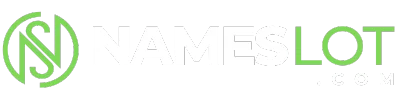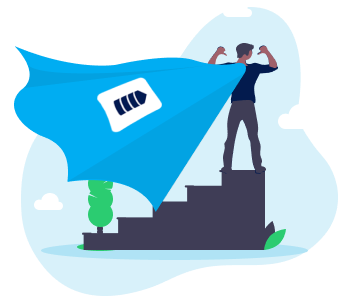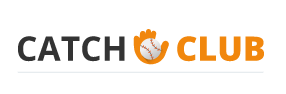stevenhill
New Member
Change tone of a photo in Photoshop
Step 1
Open an image in Photoshop that you feel is lacking in warmth.
Step 2
On the menu bar at the top of the screen, select Layer > New Adjustment Layer > Hue/Saturation. If a new window appears, click the OK button and continue.
From the Hue/Saturation drop down menu, change the ‘Default’ setting to ‘Yellow Boost’. This should increase the yellow colours in your image and give an overall sense of warmth and depth. If you are happy with the result, you can leave the colours setting as it is. Or you can alternatively, select the ‘Yellows’ from the drop down menu and adjust the hue/saturation/lightness sliders to your liking.
Notice the before and after images you should see the colours are richer and warmer after the hue/saturation layer has been applied.
Step 1
Open an image in Photoshop that you feel is lacking in warmth.
Step 2
On the menu bar at the top of the screen, select Layer > New Adjustment Layer > Hue/Saturation. If a new window appears, click the OK button and continue.
From the Hue/Saturation drop down menu, change the ‘Default’ setting to ‘Yellow Boost’. This should increase the yellow colours in your image and give an overall sense of warmth and depth. If you are happy with the result, you can leave the colours setting as it is. Or you can alternatively, select the ‘Yellows’ from the drop down menu and adjust the hue/saturation/lightness sliders to your liking.
Notice the before and after images you should see the colours are richer and warmer after the hue/saturation layer has been applied.