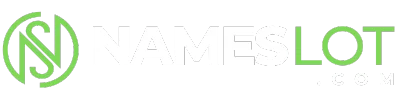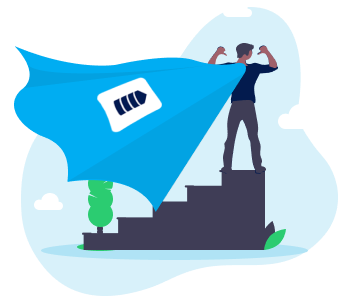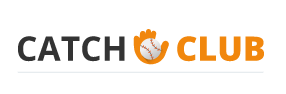stevenhill
New Member
To set wizard options:
· For users with low vision, click the I am blind or have difficulty seeing things on screen option, and then click Next.
· Select the scroll bar and window border size that is comfortable, and then click Next.
· Select the icon size that is comfortable, and then click Next.
· Select the high-contrast color scheme that is comfortable, and then click Next.
· Select the size and color of the mouse cursor that is comfortable, and then click Next.
· Adjust the cursor blink rate and size that is comfortable, and then click Next.
· Click Finish to apply your settings.
Turn Off, Display, and Select an Animated Character in Search Companion in Windows XP
This article describes how to turn off, display, and select a different animated screen character in Search Companion.
How to Turn Off the Animated Screen Character
· Click Start, and then click Search.
· In the Search Companion dialog box, click Change Preferences.
· In the How do you want to use Search Companion box, click Without an animated screen character.
The screen character is no longer displayed in Search Companion.
Note: You can also right-click the screen character, and then click Turn off the animated character in the You rang box.
How to Display the Animated Screen Character
· Click Start, and then click Search.
· In the Search Companion dialog box, click Change Preferences.
· Click With an animated screen character in the How do you want to use Search Companion box.
The screen character is displayed in Search Companion.
How to Select a Different Animated Screen Character
· Click Start, and then click Search.
· In the Search Companion dialog box, click Change Preferences.
· Click With a different character in the How do you want to use Search Companion box.
· Click Back or Next in the Which character would you like to use box to view the characters.
· When the character that you want is displayed, click OK.
The screen character that you selected is displayed in Search Companion.
Note: You can also right-click the screen character, and then click Choose a different animated character in the You rang box.
Troubleshooting
If the Search Companion dialog box is not displayed, press F3 to open it.
You can also open the Search Companion dialog box when you press F3 in Windows Explorer, My Computer, or Microsoft Internet Explorer.
· For users with low vision, click the I am blind or have difficulty seeing things on screen option, and then click Next.
· Select the scroll bar and window border size that is comfortable, and then click Next.
· Select the icon size that is comfortable, and then click Next.
· Select the high-contrast color scheme that is comfortable, and then click Next.
· Select the size and color of the mouse cursor that is comfortable, and then click Next.
· Adjust the cursor blink rate and size that is comfortable, and then click Next.
· Click Finish to apply your settings.
Turn Off, Display, and Select an Animated Character in Search Companion in Windows XP
This article describes how to turn off, display, and select a different animated screen character in Search Companion.
How to Turn Off the Animated Screen Character
· Click Start, and then click Search.
· In the Search Companion dialog box, click Change Preferences.
· In the How do you want to use Search Companion box, click Without an animated screen character.
The screen character is no longer displayed in Search Companion.
Note: You can also right-click the screen character, and then click Turn off the animated character in the You rang box.
How to Display the Animated Screen Character
· Click Start, and then click Search.
· In the Search Companion dialog box, click Change Preferences.
· Click With an animated screen character in the How do you want to use Search Companion box.
The screen character is displayed in Search Companion.
How to Select a Different Animated Screen Character
· Click Start, and then click Search.
· In the Search Companion dialog box, click Change Preferences.
· Click With a different character in the How do you want to use Search Companion box.
· Click Back or Next in the Which character would you like to use box to view the characters.
· When the character that you want is displayed, click OK.
The screen character that you selected is displayed in Search Companion.
Note: You can also right-click the screen character, and then click Choose a different animated character in the You rang box.
Troubleshooting
If the Search Companion dialog box is not displayed, press F3 to open it.
You can also open the Search Companion dialog box when you press F3 in Windows Explorer, My Computer, or Microsoft Internet Explorer.